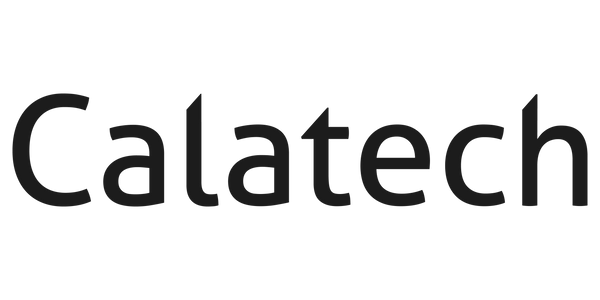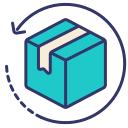How to Set Up Your New iPhone & Transfer Your Data (Made Easy!)
So, you’ve just got your hands on a shiny new iPhone—amazing!
Whether you’re upgrading from an older iPhone or switching from Android, we’re here to guide you through the process step-by-step. No tech skills needed, we promise!
📦 Step 1: What You’ll Need Before You Start
- Your new iPhone, rfully charged (or plugged in – always a good idea!)
- Your old phone, also charged
- A stable Wi-Fi connection
- Your Apple ID and password (if you’ve used an iPhone before)
🚀 Step 2: Setting Up Your iPhone (The Basics)
Let's get this show on the road!
- Turn On the iPhone: Just hold down the power button until that familiar Apple logo appears.
-
Follow the On-Screen Prompts: Your iPhone will guide you through the initial steps. Here’s what to look out for:
- Choose your language and region
- Connect to Wi-Fi
- Set up Face ID or Touch ID (totally optional, but highly recommended for security!)
- Create a passcode (this is your phone's personal lock, keeping it secure)
🔄 Step 3: Transferring Data to Your New iPhone
Now for the important bit – moving all your stuff! We've got a few options depending on your situation:
Option A: Quick Start (The EASIEST Way—iPhone to iPhone)
This is brilliant if your old iPhone is still working and right there with you. It's almost magical how simple it is!
- Bring your old iPhone near the new one.
- A pop-up will appear on your old iPhone: simply tap Continue.
- Use your old phone’s camera to scan the cool animation on the new phone.
- Follow the prompts and just keep both devices nearby and connected to power until it’s done.
✅ **Voila! All your photos, apps, contacts, and settings will be transferred directly.**
Option B: iCloud Backup
This is your best bet for remote setups, or if your old iPhone isn’t with you right now (maybe you sold it already, or it's not working!).
On your old iPhone (before you sell it!):
- Go to Settings > [your name] > iCloud > iCloud Backup
- Tap Back Up Now (make sure it's completed!).
On your new iPhone (during setup):
- During the initial setup process, choose Restore from iCloud Backup.
- Sign in to your Apple ID and select the latest backup you just made.
Option C: Move from Android to iPhone
Yes, Apple actually makes this surprisingly easy now – no more fiddly transfers!
- Download the Move to iOS app on your Android phone from the Google Play Store.
- Start setting up your new iPhone until you see the Apps & Data screen.
- Select Move Data from Android and follow the instructions on both phones.
- The phones will connect via Wi-Fi (or a cable), and you can choose what you want to transfer.
🧠 Common Questions We Hear
What if I forgot my Apple ID or password?
No worries, it happens to the best of us! Visit iforgot.apple.com to reset it. If you’ve got another Apple device (like an iPad or Mac) linked to your account, you can also go to Settings > [your name] on that device to manage your account and reset your password.
Can I transfer WhatsApp chats too?
Good news, yes! Just make sure your WhatsApp is properly backed up (to iCloud for iPhone users or Google Drive for Android users) *before* you start. Then, reinstall WhatsApp on your new iPhone and follow the restore steps within the app – it usually prompts you automatically!
What if I don’t want to transfer everything—just contacts or photos?
Absolutely! You have options. You can use iCloud sync to selectively move things like contacts, calendars, and photos. For photos, services like Google Photos are fantastic for cross-platform transfers. For smaller files, AirDrop (iPhone to iPhone) is super handy.
💡 Pro Tip from the Calatech Team
We totally get it—tech setup can feel a bit overwhelming, even with great guides. If you’d rather skip the fiddling and have a helping hand, just pop in and see us at Calatech! We offer **free setup support with every device we sell**, and we’ll make sure everything’s transferred smoothly, updated, and working perfectly before you leave. It's all part of our service to you!