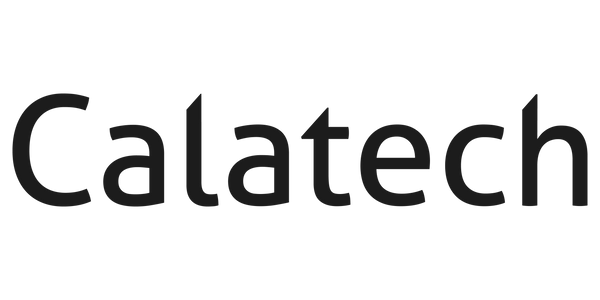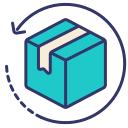Extending Your iPhone's Battery Life
Ah, the mystery of the iPhone battery—how does it hold up, and why does it seem like it's always looking for a power outlet as it ages? You might have noticed that over time, even after a small number of charge cycles, your iPhone's battery health starts to decline. It’s a natural process but fret not, there are ways to keep your iPhone running stronger, longer.
Understanding Battery Health Decline
Let’s start with the basics. Your iPhone uses a lithium-ion battery. These are great for mobile devices due to their high power density and ability to handle hundreds of charge/discharge cycles.
However, like any battery, they don’t last forever. Each cycle slightly diminishes the battery’s capacity to hold a charge, leading from that pristine 100% down to 80% and below over time.
Why 80% Battery Health Is Considered Normal
After about 500 full charge cycles, Apple expects an iPhone battery to retain about 80% of its original capacity. This level is considered normal because it ensures the phone can still deliver most of its intended battery life without significant degradation. If your battery health dips below 80%, it’s often a sign that the battery is aging and may need replacing if you notice reduced performance.
Tips to Maximise Your iPhone’s Battery Lifespan
-
Avoid Extreme Temperatures: Keep your iPhone away from extreme heat and cold as these conditions can cause permanent battery damage and reduce its lifespan.
-
Use Optimised Charging: Available from iOS 13 onwards, this feature learns from your charging habits to reduce battery aging. It does so by delaying the charging past 80% under certain conditions.
-
Manage Your Screen Brightness: Bright screens consume more power. Use auto-brightness or manually adjust your screen to lower settings to conserve battery.
-
Update to the Latest iOS: Apple frequently optimises battery usage in software updates, so keeping your iPhone updated can help maintain its battery health.
-
Limit Background Activity: Apps refreshing in the background can drain battery life. Go to Settings > General > Background App Refresh and select apps that only absolutely need to refresh on their own.
-
Use Wi-Fi Over Cellular Data When Possible: Wi-Fi consumes less power than using cellular data, so connect to Wi-Fi whenever it's available to save on battery drain.
- Reduce Notifications: Each notification lights up your screen and consumes power. Limit notifications only to essential apps from your settings.
Conclusion
While battery degradation is inevitable, following these steps can help ensure your iPhone’s battery remains in tip-top shape for as long as possible. Embrace these habits, and you’ll notice less frequent dashes to the charger and more time enjoying your device.
For more tips and tricks on keeping your iPhone running smoothly, check out other posts in our Knowledge Centre!