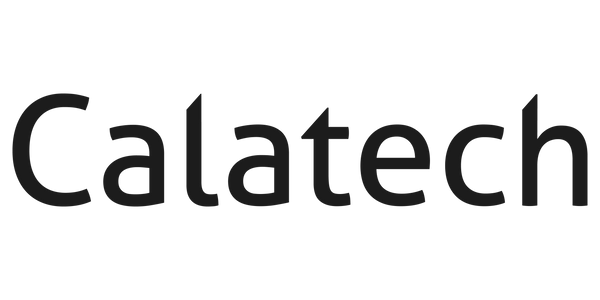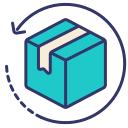How to Set Up Your Apple Watch: A Step-by-Step Guide
Setting up your new Apple Watch can be exciting, but if you're not quite sure where to start, don't worry! Follow these simple steps to get your watch up and running in no time.
What You'll Need
- Your new Apple Watch
- Your iPhone (Make sure it's updated to the latest version of iOS)
- A good Wi-Fi or cellular connection
Step-by-Step Setup Process
-
Turn On Your Apple Watch: To turn on your Apple Watch, hold down the side button until you see the Apple logo. This may take a few moments.
-
Wear Your Apple Watch: Slide the band pieces together and put your watch on your wrist. Adjust the band so the watch fits snugly but comfortably.
-
Pair Your Watch with Your iPhone: Open the Apple Watch app on your iPhone. Tap 'Start Pairing' on your iPhone, then hold your phone over the animation that appears on your watch face. This uses the camera to align and initiate the pairing process.
-
Set Up as New or Restore from Backup: If this is your first Apple Watch, select "Set Up as New Apple Watch." If you've had an Apple Watch before, you may choose to restore from a backup.
-
Sign in with Your Apple ID: Follow the prompts to log in using your Apple ID. This will sync your iCloud account and settings with your Apple Watch.
-
Configure Basic Settings: Choose settings like route tracking, Siri access, and whether you want the watch to unlock with your iPhone.
-
Set Up Passcode: You'll be prompted to set a passcode on your Apple Watch. This helps protect your data and allows you to use features like Apple Pay.
-
Choose Your Apps: Decide which of your apps from your iPhone you want on your watch. You can choose to install all apps or select specific apps manually.
-
Sync Your Data: Your iPhone and Apple Watch will begin syncing. Depending on how much data you're syncing, this could take from a few minutes to an hour. Make sure both devices stay close to each other during this process.
-
Explore Your Watch: Once the sync is complete, your Apple Watch is ready to use. Take some time to explore the watch interface and customize your watch face.
Tips for New Apple Watch Users
-
Customise Watch Faces: Press firmly on the watch face to swap it out for another or customise its features.
-
Navigate Your Watch: Swipe up for the Control Center, down for Notifications, and press the Digital Crown to access the apps.
-
Apple Watch Gestures: Learn the gestures for navigating your Apple Watch, like tapping, swiping, and the force touch.
Need More Help?
If setting up your Apple Watch sounds daunting or if you encounter issues, don't hesitate to visit us at Calatech. We offer personalised setup help, tutorials on how to make the most of your Apple Watch, and troubleshooting services to ensure your Apple Watch experience is seamless from day one.